Lead generation is the life force of any business. At the seed stage, managing leads can be an exciting task. But as your business grows and more leads start pouring into your sales funnel, it starts becoming a full-time job.
What if you could just automate the lead management process? This way, you can free up your time, minimize errors, and focus on high-value tasks. Let’s learn how to do that in this article.
You can use Bardeen to help you sort your emails, try this automation:
Bardeen automations for lead management
The lead management process varies from company to company, but there are many general tasks that can be automated. For example, you can scrape emails from web pages and save them to your CRM or a spreadsheet, create personalized outreach emails at scale using AI, or analyze email responses to help you prioritize prospects. To automate these workflows, we’re going to use a Chrome extension called Bardeen.ai.
Bardeen.ai is a no-code workflow automation platform integrated with popular apps such as Notion, Google Sheets, Asana, ClickUp, Pipedrive, and many more. You can use pre-built automations (including AI-powered ones) and you can also build your own! Below are some step-by-step details for streamlining specific lead management tasks with Bardeen.
Generate and qualify leads
From copying data from a LinkedIn profile to scraping emails from a webpage, these automations will help you generate new leads and save them to a CRM, database, or spreadsheet.
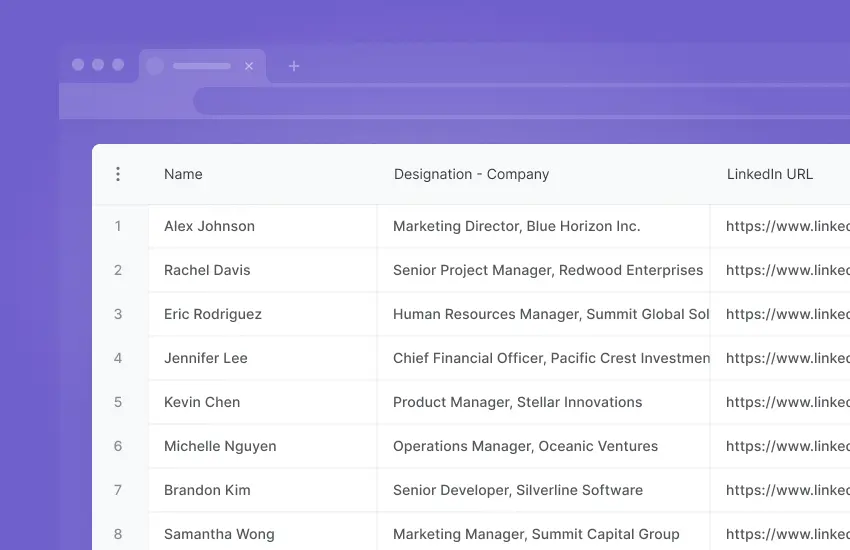
This automation will extract data about a LinkedIn profile (like name, location, position, company, etc.) and add it to a Google Sheet spreadsheet. Explore more LinkedIn and Google Sheets integrations.
LinkedIn is a goldmine for lead generation, if you use Salesforce as your CRM, you'll find these automation use-case. Explore more LinkedIn and Salesforce integrations and automation.
Use HubSpot? No problem, try this LinkedIn to HubSpot automation to save LinkedIn profile to HubSpot.
Want to get some data about a bunch of Twitter users? This automation will extract data from a list of Twitter profile links and add the data (like name, handle, location, etc.) to Airtable. You can also try it out for Google Sheets.
This automation does the same task as the above automation, but it’s for emails instead and it works with Notion. It uses Clearbit’s enrichment of email addresses and can be useful if you want to elaborate on a list of contacts. Add Clearbit to your Google Sheets workflow.
Lead enrichment is the process of adding more data points to existing lead records to improve lead qualification, segmentation, and personalization
Facebook business pages can hold a lot of valuable data about a company. This automation will help you extract data and contact information for a list of business pages and save them to a Google Sheets spreadsheet. Explore more ways to streamline your Facebook and Google Sheets workflow.
Instead of trying to browse through and manually find email addresses on a page, you can use this helpful automation. It’ll not only find all the ones that are visible, but also the non-visible ones!
Leads outreach using generative AI and automation
Once you’ve got a list of leads, the next step is to reach out to them and get the ball rolling. These automations will help you automatically composing emails by using generative AI and connecting you with LinkedIn contacts.
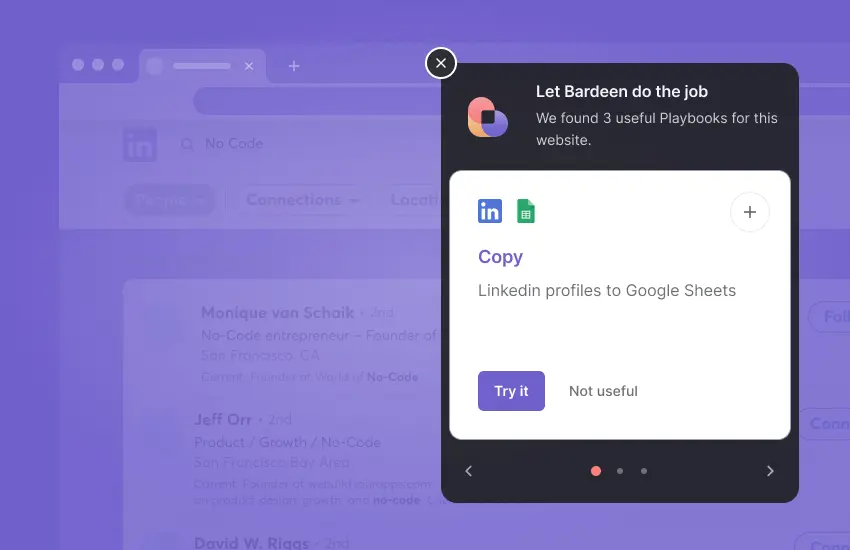
This automation will save you a bunch of time by automatically connecting you to a list of LinkedIn profile links. Plus, it’ll save data about the profiles from LinkedIn to a Google Sheets spreadsheet!
This automation will use OpenAI to compose an outreach email for you based on a YouTube video transcript. You can edit it further if you want, like sending the email to a Slack workspace or saving it to Notion. Explore more ways to streamline your Email and Google Sheets workflow.
Writing outreach emails is important, but can be time-consuming. With this automation, you can use the power of OpenAI to do it in a jiffy!
We all have to deal with a lot of emails, and it can be tiring to write all of them from scratch. After taking your inputs, this automation will use OpenAI to compose an email and then open it in Gmail for you to edit or send.
When it comes to reaching out to a lead, personalizing your messages will get you a long way ahead. This automation will create a personalized outreach email for you using OpenAI from a LinkedIn post.
It’s better to know about a lead's social media profiles rather than just their email. This can help you personalize your communication with them, too. This automation will use Clearbit to find the social profiles of an email recipient.
Manage meetings and follow up leads
Once you’ve got a lead in the sales funnel, these automations will ensure that you stay in touch with them and nurture them into loyal long-term customers.
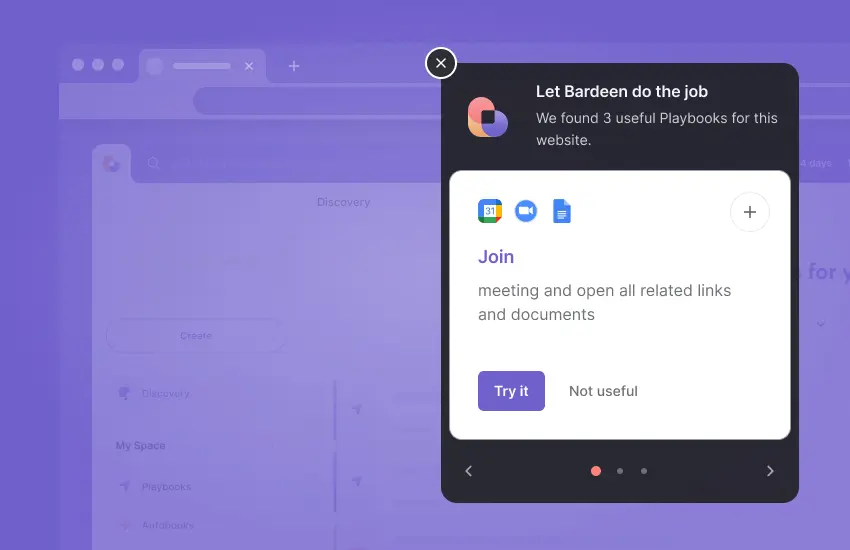
Want to find the social media profiles of all the participants in a Google Calendar meeting? This automation will use Clearbit to get you that data. This can be useful to personalize your communication and build rapport.
This automation will find the email threads in your Gmail with the participants of the next event in your Google Calendar. This is a great way to have some context for the meeting, and this automation will do it for you in just one click!
Before your next meeting comes up, you might want to get to know the meeting participants. This automation will use Clearbit to add data about the meeting participants (like company, title, and location) and save it to Google Calendar.
It’s always wise to take notes during a meeting to specify your next action items. This automation will join the meeting link in your Google Calendar a minute before it starts and create a new Notion page for you to jot down your notes. If you prefer using Google Docs automation.
You might need a reminder to follow up on a meeting. This automation will create a Trello card for you, complete with the event title and social media profiles of the participants! You can also do this for Asana.
Follow-up meetings are always useful to ensure that sufficient progress was made after the last meeting. Once you specify the original event, this automation will create a follow-up meeting on any date you want (with the same participants) in Google Calendar with a Zoom link!
After having a meeting, it’s important to ensure that all action items were followed as discussed. You can use this automation to quickly send out an email reminding meeting participants to follow up on action items!
This automation will allow you to quickly create a Google Calendar meeting including a Zoom link. It’ll add all the recipients of the currently opened Gmail thread as participants! This can be handy to create meetings on the go.
While trying to work on your to-do list, are you often worried about being late for a meeting? This automation will ensure that you join a meeting one minute before it starts!
Export leads
If you want to transfer your leads from one platform to another, these automations will help you do it without any copy-pasting!
Let AI write and respond to your emails
Since Bardeen is also integrated with Open AI, there are many cool AI features you can try out. This automation will respond with an AI-composed email to any email you receive with a certain subject.
This can be useful for sending personalized emails to customers, but without spending time typing out an email. We are also about to launch more exciting new AI features!
We hope you liked what you saw with the above automations. You can browse the catalog to view all pre-built automations. If you don’t find exactly what you’re looking for, you can also build your own automations using the Builder.
Automate other repetitive business tasks
Automating lead management is only one aspect of automation. If you’re impressed by how much time you freed up with the above automations, why stop here? In addition to sales and marketing, we also have automations for meetings, recruiting, product development, personal productivity, and more!
Endnotes
Automating your lead management, especially if you’ve only been doing it manually up till now, is no easy feat. Fortunately, Bardeen.ai has an intuitive no-code interface which is easy to get started with. You can create automations for your own workflow or just start using one of the premade ones!
As a next action, install Bardeen and try out one of the automations mentioned above.
We also have articles on how to automate Notion, ClickUp, Google Calendar, and Google Sheets. Feel free to read those next!





.webp)










